Microsoft has rolled out a fresh update for its Paint image editor, bringing in robust support for layers and transparency.
This innovative addition empowers users to craft digital masterpieces with layered intricacy while preserving their creations in the form of transparent PNG files.
You can now add, remove, and manage layers on the canvas to create richer and more complex digital art. With layers, you can stack shapes, text, and other image elements on top of each other. To get started, click on the new Layers button in the toolbar, which will open a panel on the side of the canvas. This is where you can add new layers to the canvas. Try changing the order of layers in this panel to see how the order of stacked image elements on the canvas changes. You can also show or hide and duplicate individual layers or merge layers together.
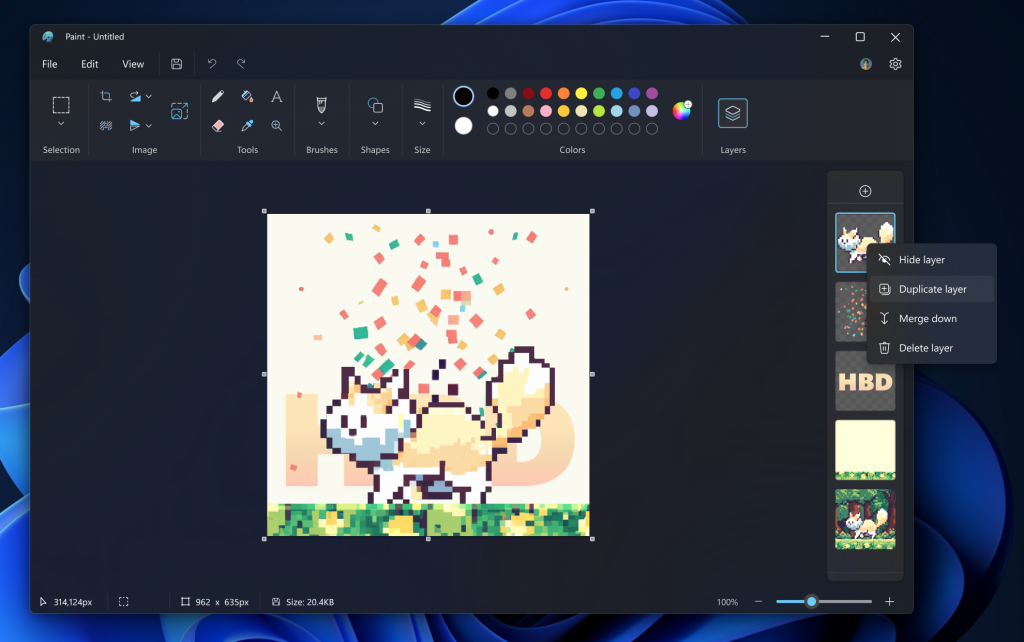
We are adding support for transparency as well, including the ability to open and save transparent PNGs! When working with a single layer, you will notice a checkerboard pattern on the canvas indicating the portions of the image that are transparent. Erasing any content from the canvas now truly erases the content instead of painting the area white. When working with multiple layers, if you erase content on one layer, you will reveal the content in layers underneath.
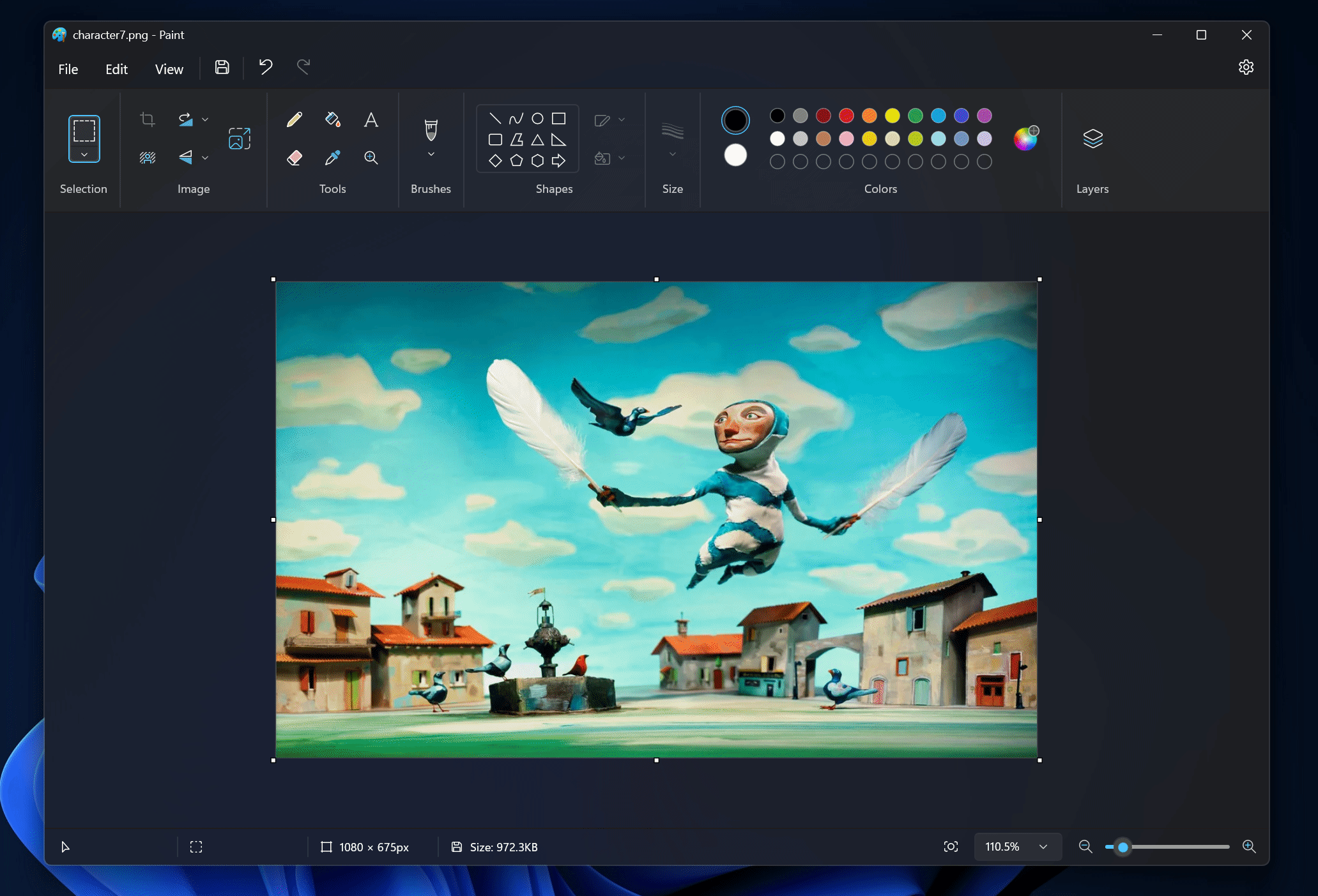
When you combine layers, transparency, and other tools in Paint, you can create exciting new images and artwork! For example, when combined with the new background removal feature, you can quickly create interesting layered compositions.
Earlier this month, Microsoft added another useful feature to the Paint app that lets users remove background from any image in a few clicks. Combined with the newly announced layers feature, it looks like Paint will be used by many as an alternative to Photoshop.


